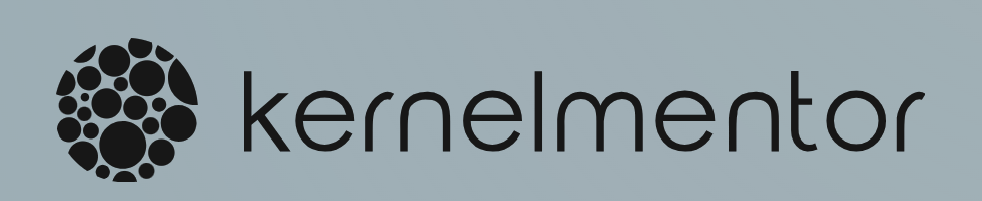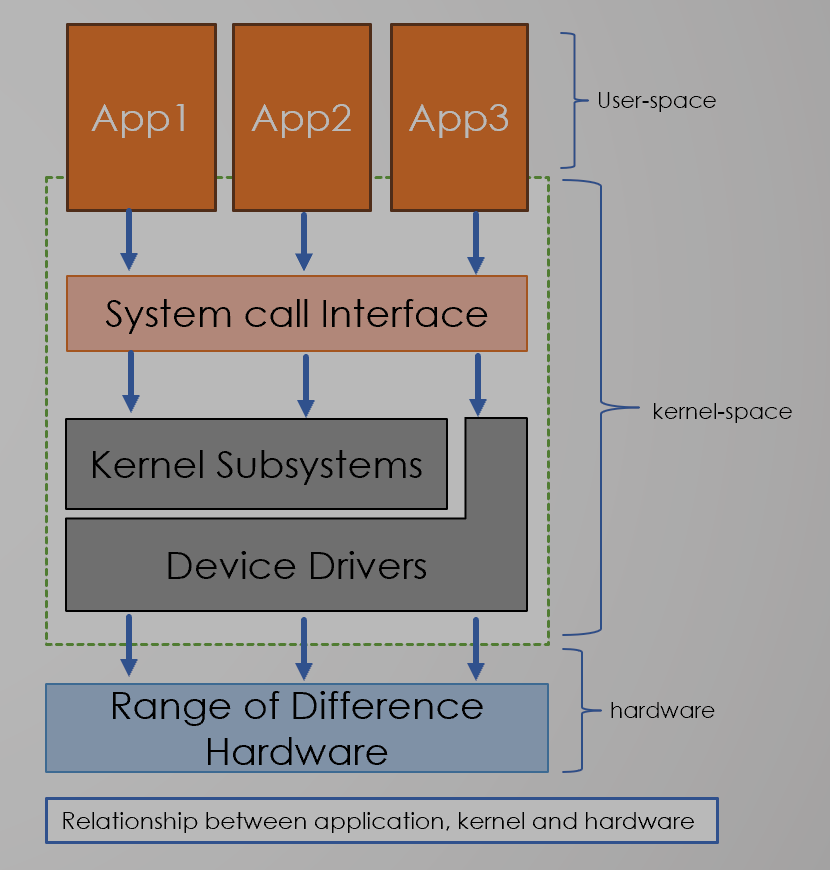In the world of Linux, mastery of the command line is akin to wielding a powerful tool that unlocks the full potential of your operating system. While many are familiar with basic commands like ls, cd, and mkdir, there’s a vast landscape of commands and techniques waiting to be explored. In this comprehensive guide, we’ll delve beyond the basics, uncovering a treasure trove of commands and techniques to elevate your command line prowess.
Listing all Linux commands, from basic to advanced, in a single response is quite extensive, as there are hundreds of commands available. However, I can provide an overview of commands categorized by their functionalities. Keep in mind that this list is not exhaustive, but it covers a wide range of commonly used commands:
1. File System Navigation and Management
- ls : List directory contents
- cd: Change the current directory.
- pwd: Print the current working directory.
- mkdir: Create a new directory.
- touch: Create an empty file or update file timestamps.
- rm: Remove files or directories.
- cp: Copy files or directories.
- mv: Move or rename files or directories.
- cat: Display the contents of a file.
- more / less: Display file contents one screen at a time.
- head: Display the beginning of a file.
- tail: Display the end of a file.
- ln: Create links between files.
2. File Permission and Ownership:
- chmod : Change file permission
- chown: Change file owner and group.
- chgrp: Change group ownership of files.
3. Text Processing:
- grep: Search for patterns in files.
- sed: Stream editor for filtering and transforming text.
- awk: Pattern scanning and processing language.
4. System Information:
-
- uname: Print system information.
- df: Display disk space usage.
- du: Display directory space usage.
- free: Display amount of free and used memory in the system.
- top / htop: Display system processes and their resource usage.
5. Process Management:
-
- ps: Display information about processes.
- kill: Terminate processes.
- nice: Set process priority.
- renice: Alter priority of running processes.
- jobs: List background jobs.
6. Networking:
-
- ping: Send ICMP echo requests to network hosts.
- ifconfig / ip: Configure network interfaces.
- netstat: Display network connections, routing tables, and interface statistics.
- ssh: Secure Shell for remote access.
- scp: Securely copy files between hosts.
7. Package Management:
-
- apt (Debian-based systems) / yum (RHEL-based systems) / pacman (Arch-based systems): Package management utilities for installing, updating, and removing software packages.
8. File Compression and Archives:
-
- tar: Create, extract, and manipulate archive files.
- gzip / gunzip: Compress or decompress files.
9. Shell Scripting:
-
- bash / sh: Shell interpreters for executing shell scripts.
- chmod +x: Make scripts executable.
- #!/bin/bash: Shebang line to specify the interpreter in a script.
10. System Administration:
-
- sudo: Execute commands with superuser privileges.
- useradd / userdel / usermod: Add, delete, or modify user accounts.
- groupadd / groupdel / groupmod: Add, delete, or modify groups.
11. Miscellaneous:
-
- date: Display or set the system date and time.
- echo: Display a line of text.
- watch: Execute a command repeatedly and display its output.
- history: Display command history.
- locate: Search for files in a database.
- find: Search for files in a directory hierarchy.
- sort: Sort lines of text files.
- cut: Extract sections from each line of files.
This list covers a broad range of commands, but there are many more commands available depending on your specific needs and the software installed on your system. Experimenting with these commands and exploring their options will help you become proficient in using the Linux command line.